Periscope, the live-streaming video app from Twitter which was launched recently is taking the world by storm.
Periscope had over a million signups or downloads worldwide in the first 10 days after it’s initial launch, with strong takeup in the United Kingdom. Periscope has quickly become the talk of the technology world, attracting the attention of broadcasters and media companies, which have realised it offers a very cheap method of reaching new audiences.
As with any new app, there's a bit of a learning curve needed when using for the first time. Take a few minutes to learn the ins and outs of the Periscope app, then have some fun with it.
After downloading and installing the app onto your smartphones, you can start live-streaming video footage or start viewing live streaming.
If you still don’t how and where to download the app please see our previous posts Download Periscope App - Live Video Streaming App and How To Create Periscope Account or Sign Up Periscope Account
Once you decide you’re going to broadcast there are a few features to choose from before you start. They’re not complicated at all, but they’re small and easy to miss which in turn makes it easy not use them the way you might want to once you’re recording (they disappear once you start broadcasting). Below is the step by step guid eon how to start broadcasting on Periscope.
To start broadcasting on Periscope, click on the middle tab at the bottom of your home screen. If it’s your first time, you’ll need to allow the app to use your camera and microphone.
Location:
Start Broadcast
While you’re doing this, the video is uploaded to the app so it’s available to view as a recent broadcast. You can find your recent broadcasts at the bottom of the app’s home screen.
See Also:
How to save Periscope Video or Broadcast to your device or system
Periscope Broadcasts Live on Twitter
Periscope Web Profiles. What is my Periscope Web Profile?
Download Periscope App - Live Video Streaming App
How To Create Periscope Account or Sign Up Periscope Account
Periscope broadcasts Settings - Public and Private
Periscope had over a million signups or downloads worldwide in the first 10 days after it’s initial launch, with strong takeup in the United Kingdom. Periscope has quickly become the talk of the technology world, attracting the attention of broadcasters and media companies, which have realised it offers a very cheap method of reaching new audiences.
As with any new app, there's a bit of a learning curve needed when using for the first time. Take a few minutes to learn the ins and outs of the Periscope app, then have some fun with it.
After downloading and installing the app onto your smartphones, you can start live-streaming video footage or start viewing live streaming.
If you still don’t how and where to download the app please see our previous posts Download Periscope App - Live Video Streaming App and How To Create Periscope Account or Sign Up Periscope Account
How to Start Live Stream With Periscope
Once you decide you’re going to broadcast there are a few features to choose from before you start. They’re not complicated at all, but they’re small and easy to miss which in turn makes it easy not use them the way you might want to once you’re recording (they disappear once you start broadcasting). Below is the step by step guid eon how to start broadcasting on Periscope.
To start broadcasting on Periscope, click on the middle tab at the bottom of your home screen. If it’s your first time, you’ll need to allow the app to use your camera and microphone.
Location:
You can deny access to Enable Location if you don’t want to share your location when broadcasting.
Title:
Title:
Once you’ve enabled access to everything needed, you’re taken to the broadcasting screen. First, type in what you’re seeing, which will become the title of your broadcast.
Try to make your tiltle as short as possible. The title of your video
is the only thing separating Periscope users scrolling through the
"Featured" or "Recent" streams section of the app from clicking on your
broadcast. All they'll see is the title of the video and your name.
Because of this, it's vital that your title describe what your video is
and why people should either tune in now or replay your stream later (up
to 24 hours).
Above the Start Broadcast button, click on the arrow if you want to share your location. Click on the lock to start a private broadcast with specific users who follow you or you can chose Public Boradcast.
Sharing:
If you click on the Twitter icon, Periscope will send out a tweet that you’re live streaming on Periscope and include a link to your stream.
Viewers & Comments:
When you start broadcasting, you see the number of viewers in the bottom-right corner and the comments in the bottom-left corner.
Swithcing Camera:
A double-tap on the screen will quickly toggle the active camera. In other words, if the back camera is currently being used, double-tapping on the screen will change to the front-facing camera. You can switch back to the rear camera with another double-tap.
Stop Broadcast:
At the top, there are instructions to swipe down to stop the broadcast or double tap to flip the camera.
At the top, there are instructions to swipe down to stop the broadcast or double tap to flip the camera.
When you’re ready to stop broadcasting, swipe down and you’ll see the stats for your live stream and the option to save it to your camera roll. The app will save only the video recorded by your camera to your camera roll, not the number of viewers or comments.
While you’re doing this, the video is uploaded to the app so it’s available to view as a recent broadcast. You can find your recent broadcasts at the bottom of the app’s home screen.
Deleting Broadcast:
Swipe left to delete your recent broadcasts if you don’t want them to be viewed after they’ve been live.
Hope you found it useful, check out for more guides on how to use Periscope. Enjoy Periscoping!
Swipe left to delete your recent broadcasts if you don’t want them to be viewed after they’ve been live.
Hope you found it useful, check out for more guides on how to use Periscope. Enjoy Periscoping!
How to save Periscope Video or Broadcast to your device or system
Periscope Broadcasts Live on Twitter
Periscope Web Profiles. What is my Periscope Web Profile?
Download Periscope App - Live Video Streaming App
How To Create Periscope Account or Sign Up Periscope Account
Periscope broadcasts Settings - Public and Private
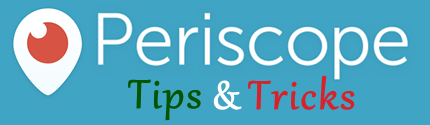












0 comments:
Post a Comment